Set up JupyterHub on AWS
Setting up JupyterHub on AWS (Amazon Web Services)
Background
- Jupyter AWS setup instruction: https://saturncloud.io/blog/jupyterhub_aws/
- Documentation: https://z2jh.jupyter.org
- Help forum: https://discourse.jupyter.org
- Issue tracking: https://github.com/jupyterhub/zero-to-jupyterhub-k8s/issues
See examples of full config.yaml files in the config directory in the nmfs-opensci/nmfs-jhub GitHub repo.
Set-up Amazon Web Services (AWS)
Create a AWS account.
Create VPC (Virtual Private Cloud) from AWS Cloud Formation using VPC template from the Jupyter AWS setup instruction or amazon-eks-vpc-private-subnets.yaml
Create IAM (Identity Access Management) user and roles
- user to access the system using
aws cli - EBS (Elastic Block Storage) role
- EKS (Elastic Kubernetes Service) role
- cluster node group role
the IAM user and roles are created to interact with AWS resources. Appropriate policies must be added to the IAM roles.
Set-up Kubernetes cluster
Create AWS EKS cluster with Add-on AmazonEBS
Create node group with min and max number of nodes
Add crediential of IAM user to a machine you are connecting from and connect to the cluster
export AWS_ACCESS_KEY_ID=[YOUR_ACCESS_KEY_ID]
export AWS_SECRET_ACCESS_KEY=[YOUR_AWS_SECRET_ACCESS_KEY]
export AWS_DEFAULT_REGION=[YOUR_REGION]
aws sts get-caller-identity
aws eks update-kubeconfig --region [YOUR_REGION] --name [YOUR_CLUSTER_NAME]- Check cluster
kubectl get svc # get a list of services in the kubernetes clusteer
Kubectl get node # get a list of nodes in the clusterinstall helm 3
Install and check version installed.
curl https://raw.githubusercontent.com/helm/helm/HEAD/scripts/get-helm-3 | bash
helm versionSet up the config.yaml file. Just dummy for now.
nano config.yamlCopy this in and then Cntl-O and return to save and then Cntl-X to exit
# Chart config reference: https://zero-to-jupyterhub.readthedocs.io/en/stable/resources/reference.html
# Chart default values: https://github.com/jupyterhub/zero-to-jupyterhub-k8s/blob/HEAD/jupyterhub/values.yaml
#Install JupyterHub
Add the repository where we will install from.
helm repo add jupyterhub https://hub.jupyter.org/helm-chart/
helm repo updateInstall
helm upgrade --cleanup-on-fail \
--install jhub1 jupyterhub/jupyterhub \
--namespace jhubk8 \
--create-namespace \
--version=3.3.4 \
--values config.yamlThe variables: jhub1 is the name of the JupyterHub. You could have many on this Kubernetes cluster. We will only have 1 however. jhubk8 is the namespace of all the assets that will be associated with this JupyterHub. All your storage (pvc) will appear in this namespace and you will have to add --namespace jhubk8 to commands where you are trying to list or debug assets (like storage or killing nodes that are stuck). config.yaml is the file that has all the configuration settings.
Connect to the JupyterHub
Now it is running. Let’s try connecting via IP address
kubectl --namespace jhubk8 get service proxy-publicWill show you the public IP address. You should be able to go to that and log in with any username (no password).
Set-up https
This will be required for setting up authentication and also security.
Create a domain name
Find a domain name provider and set one up. It is not expensive. I used GoDaddy.
Create a DNS entry
Let’s pretend you set up bluemountain123.live as the domain. Go to the DNS settings for your domain. Add a type A record. This will do 2 things. First this will create the subdomain that you will use to access your JupyterHub. So let’s say you create, dhub as the type A DNS entry. Then dhub.bluemountain123.live will be the url. You can have as many subdomains as you need.
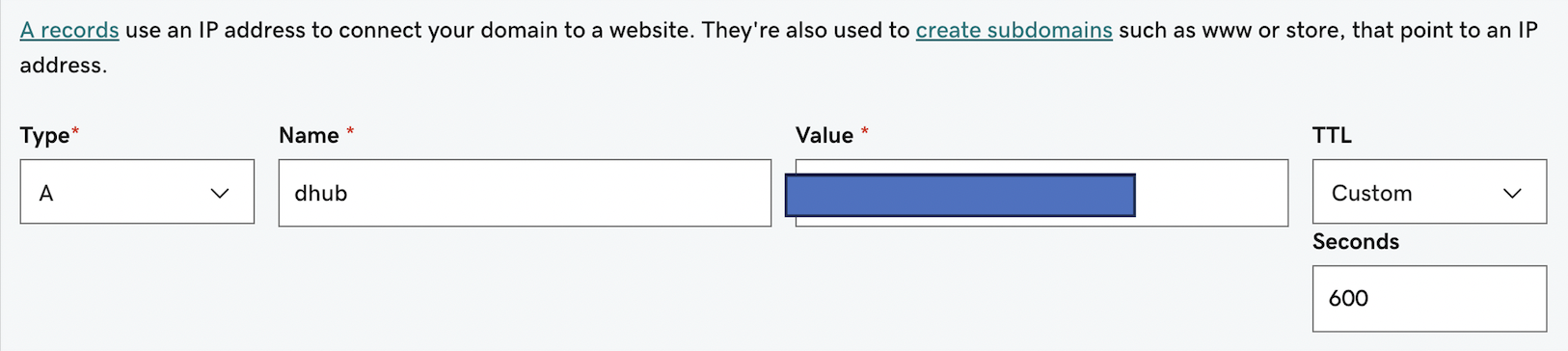
Test if the url is working
http:\\dhub.bluemountain123.live would be the url using the example domain above. Test that it is working (shows a JupyterHub login) before moving on. This is what you should see:
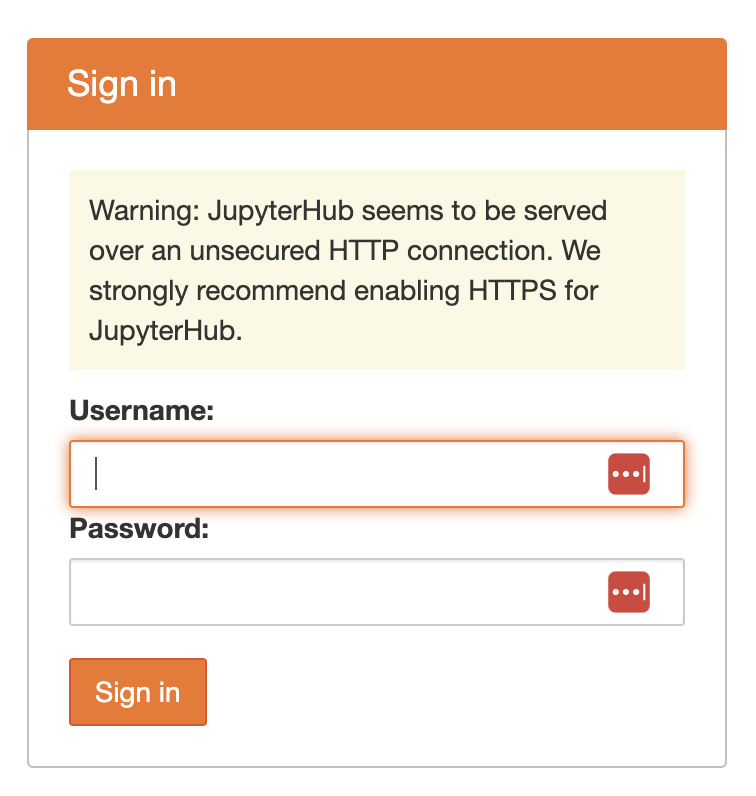
Set-up https on your JupyterHub
Log back into your Kubernetes cluster, by going to your project on Google Cloud and clicking the Cloud Shell icon in the top right (box with >_). Once you are on the shell, type
nano config.yamlPaste this in and save (Cntl-O, return and then Cntl-X to exit). The traefik bit is specific to GCP. Often people have trouble with GCP cluster spinning up too fast and it can’t find the letsencrypt certificate. A small delay prevents that problem. This is just for GCP. I never had that problem on Azure.
proxy:
traefik:
extraInitContainers:
# This startup delay can help the k8s container network find the
# https certificate and allow letsencrypt to work in GCP
- name: startup-delay
image: busybox:stable
command: ["sh", "-c", "sleep 10"]
https:
enabled: true
hosts:
- dhub.bluemountain123.live
letsencrypt:
contactEmail: yourname@gmail.comUpdate the JupyterHub installation
Anytime you change config.yaml you need to run this code. Replace the variables (like jhub1) with your names. jupyterhub/jupyterhub is specific to the helm chart; don’t change that.
helm upgrade --cleanup-on-fail --install jhub1 jupyterhub/jupyterhub --namespace jhubk8 --create-namespace --version=3.3.4 --values config.yamlTest if https is working
Try https:\\dhub.bluemountain123.live and you should see the JupyterHub login without that http warning.
Set up authentication
See the post on setting up authentication for instructions.
Deleting the Kubernetes cluster
- Go to EKS Console
- Select the cluster and delete all associated node groups
- Once node groups are deleted, then delete the cluster
- Wait awhile and make sure all the associated VMs and storage are deleted.
- Go back onto billing in a few days and make sure it is not charging you. If it is, something associated with the JHub didn’t get deleted.
Post-installation checklist
- Verify that created Pods enter a Running state:
kubectl --namespace=jhubk8 get pod - If a pod is stuck with a Pending or ContainerCreating status, diagnose with:
kubectl --namespace=jhubk8 describe pod <name of pod> - If a pod keeps restarting, diagnose with:
kubectl --namespace=jhubk8 logs --previous <name of pod> - Verify an external IP is provided for the k8s Service proxy-public.
kubectl --namespace=jhubk8 get service proxy-public - If the external ip remains
, diagnose with: kubectl --namespace=jhubk8 describe service proxy-public
