import earthaccess
import xarray as xrEarthdata Search and Discovery
📘 Learning Objectives
- How to authenticate with
earthaccess- How to use
earthaccessto search for data using spatial and temporal filters- How to explore and work with search results
- How to plot a single file
Summary
In this example we will use the earthaccess library to search for data collections from NASA Earthdata. earthaccess is a Python library that simplifies data discovery and access to NASA Earth science data by providing an abstraction layer for NASA’s Common Metadata Repository (CMR) API Search API. The library makes searching for data more approachable by using a simpler notation instead of low level HTTP queries. earthaccess takes the trouble out of Earthdata Login authentication, makes search easier, and provides a stream-line way to download or stream search results into an xarray object.
For more on earthaccess visit the earthaccess GitHub page and/or the earthaccess documentation site. Be aware that earthaccess is under active development.
Prerequisites
An Earthdata Login account is required to access data from NASA Earthdata. Please visit https://urs.earthdata.nasa.gov to register and manage your Earthdata Login account. This account is free to create and only takes a moment to set up.
For those not working in the JupyterHub
Get Started
Import Required Packages
auth = earthaccess.login()
# are we authenticated?
if not auth.authenticated:
# ask for credentials and persist them in a .netrc file
auth.login(strategy="interactive", persist=True)Search for data
There are multiple keywords we can use to discovery data from collections. The table below contains the short_name, concept_id, and doi for some collections we are interested in for other exercises. Each of these can be used to search for data or information related to the collection we are interested in.
| Shortname | Collection Concept ID | DOI |
|---|---|---|
| MUR-JPL-L4-GLOB-v4.1 | C1996881146-POCLOUD | 10.5067/GHGMR-4FJ04 |
| AVHRR_OI-NCEI-L4-GLOB-v2.1 | C2036881712-POCLOUD | 10.5067/GHAAO-4BC21 |
How can we find the shortname, concept_id, and doi for collections not in the table above?. Let’s take a quick detour.
https://search.earthdata.nasa.gov/search
Search by collection
We will use the GHRSST Level 4 AVHRR_OI Global Blended Sea Surface Temperature Analysis data from NCEI which has collection id C2036881712-POCLOUD.
collection_id = 'C2036881712-POCLOUD'
results = earthaccess.search_data(
concept_id = collection_id
)Granules found: 3053In this example we used the concept_id parameter to search from our desired collection. However, there are multiple ways to specify the collection(s) we are interested in. Alternative parameters include:
doi- request collection by digital object identifier (e.g.,doi= ‘10.5067/GHAAO-4BC21’)
short_name- request collection by CMR shortname (e.g.,short_name= ‘AVHRR_OI-NCEI-L4-GLOB-v2.1’)
NOTE: Each Earthdata collection has a unique concept_id and doi. This is not the case with short_name. A shortname can be associated with multiple versions of a collection. If multiple versions of a collection are publicaly available, using the short_name parameter with return all versions available. It is advised to use the version parameter in conjunction with the short_name parameter with searching.
We can refine our search by passing more parameters that describe the spatiotemporal domain of our use case. Here, we use the temporal parameter to request a date range and the bounding_box parameter to request granules that intersect with a bounding box.
For our bounding box, we need the xmin, ymin, xmax, ymax and we will assign this to bbox. We will assign our start date and end date to a variable named date_range . We can also specify that we only want cloud hosted data.
date_range = ("2020-01-16", "2020-12-16")
# (xmin=-73.5, ymin=33.5, xmax=-43.5, ymax=43.5)
bbox = (-73.5, 33.5, -43.5, 43.5)results = earthaccess.search_data(
concept_id = collection_id,
cloud_hosted = True,
temporal = date_range,
bounding_box = bbox,
)Granules found: 337- The
short_nameandconcept_idsearch parameters can be used to request one or multiple collections per request, but thedoiparameter can only request a single collection.
>concept_ids= [‘C2723754864-GES_DISC’, ‘C1646609808-NSIDC_ECS’]
- Use the
cloud_hostedsearch parameter only to search for data assets available from NASA’s Earthdata Cloud. - There are even more search parameters that can be passed to help refine our search, however those parameters do have to be populated in the CMR record to be leveraged. A non exhaustive list of examples are below:
day_night_flag = 'day'
cloud_cover = (0, 10)
Working with earthaccess returns
Following the search for data, you’ll likely take one of two pathways with those results. You may choose to download the assets that have been returned to you or you may choose to continue working with the search results within the Python environment.
type(results[0])earthaccess.results.DataGranuleresults[0]Data: 20200115120000-NCEI-L4_GHRSST-SSTblend-AVHRR_OI-GLOB-v02.0-fv02.1.nc
Size: 0.99 MB
Cloud Hosted: True
Download earthaccess results
In some cases you may want to download your assets. earthaccess makes downloading the data from the search results very easy using the earthaccess.download() function.
downloaded_files = earthaccess.download( results[0:9], local_path=‘../data’, )
earthaccess does a lot of heavy lifting for us. It identifies the downloadable links, passes our Earthdata Login credentials, and saves the files with the proper names.
Work in the cloud
Alternatively we can work with the metadata without downloading and only load the data into memory (or download) when we need to compute with it or plot it.
The data_links() methods gets us the url to the data. The data_links() method can also be used to get the s3 URI when we want to perform direct s3 access of the data in the cloud. To get the s3 URI, pass access = 'direct' to the method. Note, for NASA data, you need to be in AWS us-west-2 for direct access to work.
results[0].data_links()['https://archive.podaac.earthdata.nasa.gov/podaac-ops-cumulus-protected/AVHRR_OI-NCEI-L4-GLOB-v2.1/20200115120000-NCEI-L4_GHRSST-SSTblend-AVHRR_OI-GLOB-v02.0-fv02.1.nc']We can pass or read the data url into libraries like xarray, rioxarray, or gdal, but we would need to deal with the authentication. earthaccess has a built-in module for easily reading these data links in and takes care of authentication for us.
We use earthaccess’s open() method make a connection the cloud resource so we can work with the files. To get the first file, we use results[0:1].
fileset = earthaccess.open(results[0:1])Opening 1 granules, approx size: 0.0 GBds = xr.open_dataset(fileset[0])
ds<xarray.Dataset> Size: 17MB
Dimensions: (lat: 720, lon: 1440, time: 1, nv: 2)
Coordinates:
* lat (lat) float32 3kB -89.88 -89.62 -89.38 ... 89.62 89.88
* lon (lon) float32 6kB -179.9 -179.6 -179.4 ... 179.6 179.9
* time (time) datetime64[ns] 8B 2020-01-15
Dimensions without coordinates: nv
Data variables:
lat_bnds (lat, nv) float32 6kB ...
lon_bnds (lon, nv) float32 12kB ...
analysed_sst (time, lat, lon) float32 4MB ...
analysis_error (time, lat, lon) float32 4MB ...
mask (time, lat, lon) float32 4MB ...
sea_ice_fraction (time, lat, lon) float32 4MB ...
Attributes: (12/47)
Conventions: CF-1.6, ACDD-1.3
title: NOAA/NCEI 1/4 Degree Daily Optimum Interpolat...
id: NCEI-L4LRblend-GLOB-AVHRR_OI
references: Reynolds, et al.(2009) What is New in Version...
institution: NOAA/NESDIS/NCEI
creator_name: NCEI Products and Services
... ...
Metadata_Link.: http://doi.org/10.7289/V5SQ8XB5
keywords: Oceans>Ocean Temperature>Sea Surface Temperature
keywords_vocabulary: NASA Global Change Master Directory (GCMD) Sc...
standard_name_vocabulary: CF Standard Name Table v29
processing_level: L4
cdm_data_type: GridWe can plot this object.
ds['analysed_sst'].plot();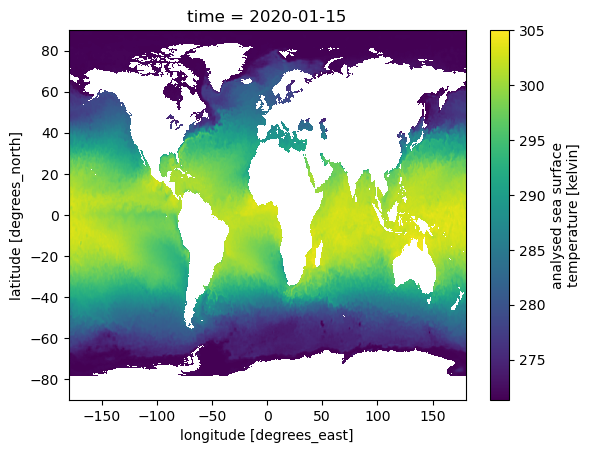
Conclusion
This concludes tutorial 1. You have worked with remote-sensing data in the cloud and plotted a single file.
Next we will learn to subset the data so we can work with bigger datasets in the cloud without downloading the whole dataset.

